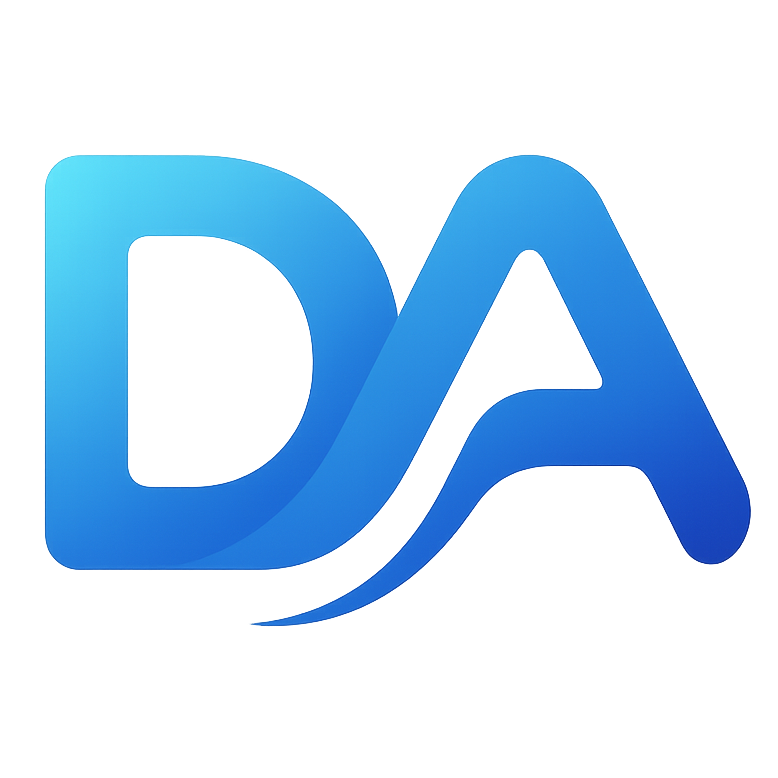
DRAIGNET
APPLICATIONS
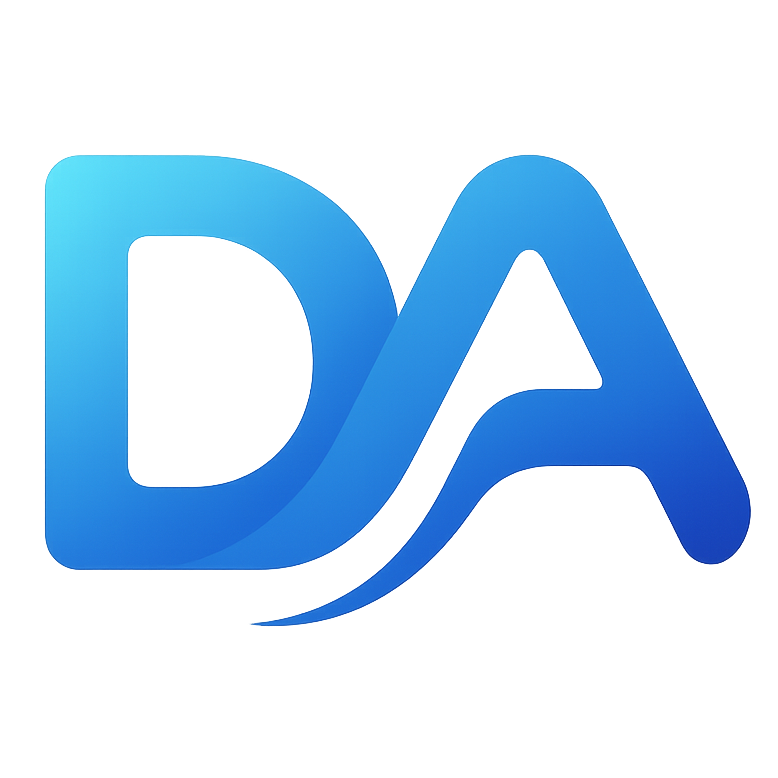
APPLICATIONS

Learn how to use ROMForge to format and populate SD cards for retro handhelds safely and efficiently.
Version 1.0.0.0 (Beta)
ROMForge is a Windows tool that automates the process of formatting and copying ROM collections to SD cards for retro handheld systems. It safely detects removable drives, formats them using PowerShell, and performs high-speed file transfers with progress tracking, error recovery, and resume support.
E:\SD Images\ArkOS 64GB).gba, psx, nes); tick those you want to copy.Before using ROMForge, make sure your ROMs are organised in the same structure that your emulator’s operating system expects. Inside your main source directory, each console or platform should have its own folder — and inside those are your ROM files.
For example, your source directory might look like this:
E:\SD IMAGES\ArkOS 64gb\
├── gba\
│ ├── Advance Wars (USA).zip
│ ├── Metroid Fusion (USA).zip
│ └── Zelda - Minish Cap (USA).zip
├── psx\
│ ├── Final Fantasy VII (Disc 1).bin
│ ├── Metal Gear Solid (Disc 2).bin
│ └── Tekken 3 (USA).bin
├── nes\
│ ├── Contra (USA).nes
│ └── Super Mario Bros 3 (USA).nes
└── snes\
├── Chrono Trigger (USA).smc
└── Donkey Kong Country 2 (USA).smc
The folder names and structure depend entirely on the retro operating system or image you’re using (e.g. ArkOS, JELOS, 351ELEC, RetroOZ, etc.). ROMForge simply mirrors this structure when copying, so keeping your folders consistent ensures that games appear correctly on your handheld after copying.
ROMForge finishes copying the current file before pausing, ensuring no partial or corrupted data. If the app or system crashes, the next copy session will automatically detect and overwrite incomplete files to guarantee data integrity.
| Issue | Cause | Solution |
|---|---|---|
| SD card not detected | Not recognised as removable | Reinsert the card or click Refresh |
| “Access denied” error | Insufficient permissions | Run ROMForge as Administrator |
| Copy speed is slow | Using USB 2.0 or network path | Use a USB 3.0 port and local source folder |
| Format failed | Write-protected SD card | Disable the card’s physical write lock |
| App crashes mid-copy | Drive disconnect or system issue | Restart ROMForge; it will re-copy any incomplete files |
ROMForge is developed by DraigNET Applications. For help or feedback, contact:
support@draignet.uk